A. Register on the site:
1. You can use any valid email address
2. Please make sure to choose Self-employed / Business in the drop-down.3. As the site functionality requires some space, I would suggest maximizing your browser window.
[rule margin=”10″ style=”rule-dotted” ]
[thumbnail target=”_self” src=”https://blog.taxspanner.com/wp-content/uploads/2018/12/Screenshot-from-2018-12-27-16-08-35.png”]
[thumbnail target=”_self” src=”https://blog.taxspanner.com/wp-content/uploads/2018/12/Screenshot-from-2018-12-27-13-05-03.png”]
[rule margin=”10″ style=”rule-dotted” ]
B: Create a company:
1. You should see a menu on the left-hand side. If you are not seeing this, the resolution of your screen is a little low, and therefore the menu is collapsed. Please uncollapse it by clicking on the “burger” icon (three small horizontal lines) towards the top left.
2. Start by entering the TAN of the company, and the financial year
[rule margin=”10″ style=”rule-dotted” ]
[thumbnail target=”_self” src=”https://blog.taxspanner.com/wp-content/uploads/2018/12/ts_cc01.png”]
[rule margin=”10″ style=”rule-dotted” ]
C: Enter company details, and click the Save button at the bottom:
1. This should take you back to the Form 16 generator dashboard in the previous step. If not, please look for errors in the entries, e.g., entering letters in a pin code field that expects only digits.
[rule margin=”10″ style=”rule-dotted” ]
[thumbnail target=”_self” src=”https://blog.taxspanner.com/wp-content/uploads/2018/12/ts_cc02.png”]
[rule margin=”10″ style=”rule-dotted” ]
D: Form 16 generator dashboard:
1. Information about the company should now be displayed.
2. You can start the process by uploading an Excel file:
– Click on the “Upload Excel” button, and choose an Excel file for processing
– You should have the sample Excel file that I sent you, or you can download it by choosing the appropriate FY from the “Download Sample” drop-down.
3. Please make sure to include employee emails in the Excel file (column K in the “Form 16” spreadsheet)
[rule margin=”10″ style=”rule-dotted” ]
[thumbnail target=”_self” src=”https://blog.taxspanner.com/wp-content/uploads/2018/12/ts_cc03.png”]
[rule margin=”10″ style=”rule-dotted” ]
E: Upload the Form 16 Part – A files:
1. Click on the “Part – A” button and upload either individual Part – A files, or a .zip
2. Please make sure that:
– The Form 16 Part – A files do *not* have a password
– The naming convention for the Part – A filenames should be as per ITD
3. After uploading Form 16 Part – As, you should see that the count of uploaded files in the column “# F16 PART – A has increased from the initial value of zero.
4. You can also choose to skip this step, in which case the Form 16 Part A files will not be included in the generated Part – B documents
[rule margin=”10″ style=”rule-dotted” ]
[thumbnail target=”_self” src=”https://blog.taxspanner.com/wp-content/uploads/2018/12/ts_cc04.png”]
[rule margin=”10″ style=”rule-dotted” ]
F: Start processing the Excel file:
1. Click on the “Process” button.
2. You should see the number of records, and the progress counter update once in a while. You can also refresh the page in order to get it to update.
[rule margin=”10″ style=”rule-dotted” ]
[thumbnail target=”_self” src=”https://blog.taxspanner.com/wp-content/uploads/2018/12/ts_cc05.png”]
[rule margin=”10″ style=”rule-dotted” ]
G. Download the generated Form 16 Part – B documents:
1. After the status shows “Completed”, click on the download button (down-arrow icon) at the right to download your generated Form 16 Part – B documents.
2. You can also choose to re-process the Excel file, e.g., if you had forgotten to upload Form 16 Part – As, by clicking on the “Reprocess button”.
3. Finally, you can repeat this process for more Excel files. Please feel free to test the system by first uploading an Excel with only a few records. There is currently no limit to the number of Excel files that you can upload.
[rule margin=”10″ style=”rule-dotted” ]
[thumbnail target=”_self” src=”https://blog.taxspanner.com/wp-content/uploads/2018/12/ts_cc06.png”]
[rule margin=”10″ style=”rule-dotted” ]
Please do contact support@taxspanner.com if you run into any problems.